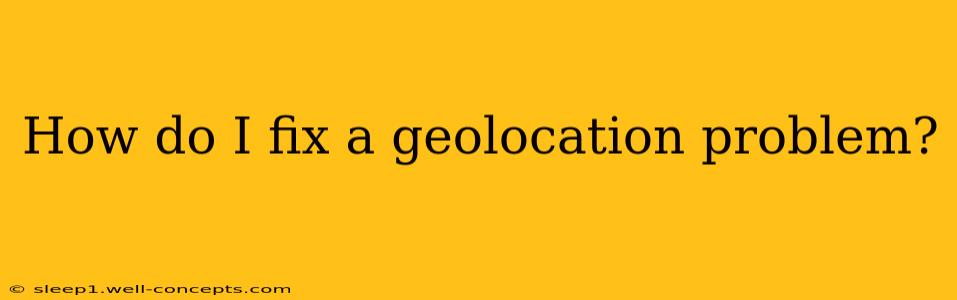Geolocation, the technology that determines your device's location, is crucial for many apps and services. From finding nearby restaurants to accessing location-based features in games, a malfunctioning geolocation system can be incredibly frustrating. This guide will walk you through troubleshooting common geolocation problems on various devices and operating systems.
Understanding Geolocation Issues
Before diving into solutions, let's identify the root causes of geolocation problems:
- Disabled Location Services: The most common cause is simply having location services turned off.
- Poor GPS Signal: Obstructions like tall buildings, dense foliage, or even bad weather can weaken the GPS signal.
- Inaccurate GPS Data: Sometimes, the GPS data itself might be inaccurate, leading to location errors.
- Software Glitches: Bugs in your operating system or apps can interfere with geolocation functionality.
- Hardware Problems: In rare cases, a faulty GPS chip or antenna could be the culprit.
- Privacy Settings: Overly restrictive privacy settings can limit access to location data.
Troubleshooting Steps: A Device-Specific Approach
The solutions vary slightly depending on your device and operating system. Let's break down the troubleshooting steps for common platforms:
Android Devices:
-
Enable Location Services: Go to your device's Settings, then Location. Make sure the toggle is switched ON. You might need to choose a location mode (High accuracy, Battery saving, Device only). High accuracy uses GPS, Wi-Fi, and mobile data for the best results, but consumes more battery.
-
Check for Obstructions: Move to an open area with a clear view of the sky for a stronger GPS signal.
-
Restart Your Device: A simple reboot often resolves temporary software glitches.
-
Update Your Apps and OS: Ensure your apps and Android operating system are up to date. Outdated software can contain bugs that affect geolocation.
-
Check Location Permissions: Individual apps need permission to access your location. Verify that the apps experiencing geolocation problems have the necessary permissions enabled in their app settings.
-
Clear App Cache and Data (For Affected Apps): In the app's settings, you can often find options to clear its cache and data. This can resolve software-related issues within the application itself.
-
Factory Reset (Last Resort): If all else fails, a factory reset might be necessary, but remember to back up your data first.
iOS Devices (iPhone, iPad):
-
Enable Location Services: Open the Settings app, tap Privacy & Security, then Location Services. Ensure the toggle is switched ON.
-
Check Location Permissions for Apps: Similar to Android, individual apps require location access. Go to Settings, Privacy & Security, then Location Services to manage app permissions.
-
Restart Your Device: A simple restart can often fix temporary software issues.
-
Update iOS and Apps: Keep your iOS version and apps updated to benefit from bug fixes and improvements.
-
Check for Obstructions: Ensure you are in an area with a clear view of the sky for optimal GPS reception.
-
Reset Location & Privacy: Go to Settings, General, Transfer or Reset iPhone, and select Reset. Then choose Reset Location & Privacy. Note that this will erase all location data and privacy settings, so only use this as a last resort.
Web Browsers:
-
Enable Location Access: When a website requests your location, ensure you grant permission. This is usually done through a prompt in your browser.
-
Check Browser Settings: Your browser might have location settings that need enabling or adjusting. Consult your browser's help documentation for specific instructions.
-
Clear Browser Cache and Cookies: Sometimes, cached data can interfere with geolocation. Clearing your browser's cache and cookies can resolve this issue.
-
Use a Different Browser: Trying a different browser can help determine if the problem is browser-specific.
Additional Tips for Improved Geolocation Accuracy
-
Use High Accuracy Mode: If your device allows it, choose the "High accuracy" location mode (often combining GPS, Wi-Fi, and mobile data). This provides the best location accuracy but uses more battery.
-
Calibrate Your Compass (If Applicable): Some devices have a compass that helps with geolocation. Calibrating this compass can improve accuracy. Instructions for calibration vary by device.
By systematically working through these steps, you should be able to diagnose and fix most geolocation problems. If the issue persists after trying all these solutions, you may need to contact your device manufacturer or the app developer for further assistance. Remember that your privacy settings play a crucial role; carefully review them to understand how location data is being used by your apps.